Webで”WebRTC samples”を見つけました。サンプルと共に”WebRTC”について説明しているHPです。興味が有ったので幾つかのサンプルを読んでみました。
(1)Basic getUserMedia demo
画面左下に有るOpen cameraボタン(赤いやつ)を押すと画面にカメラのライブ動画が表示されます。
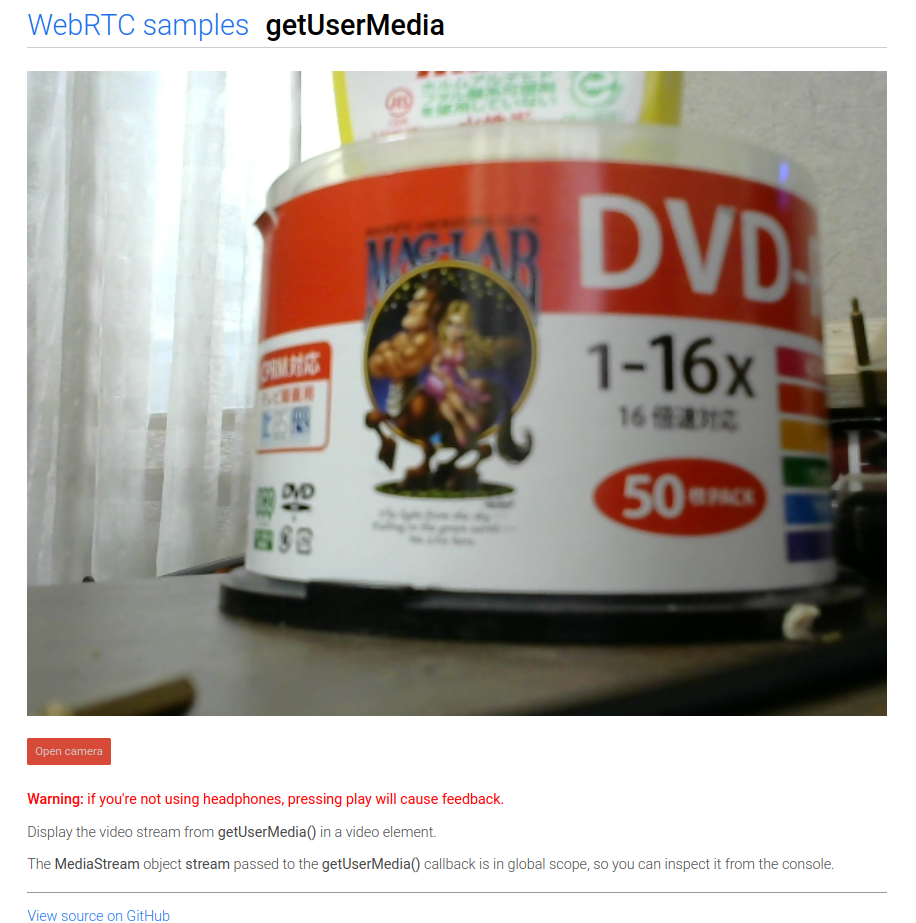
このHPのソースは、
<!DOCTYPE html>
<!--
* Copyright (c) 2015 The WebRTC project authors. All Rights Reserved.
*
* Use of this source code is governed by a BSD-style license
* that can be found in the LICENSE file in the root of the source
* tree.
-->
<html>
<head>
<meta charset="utf-8">
<meta name="description" content="WebRTC code samples">
<meta name="viewport" content="width=device-width, user-scalable=yes, initial-scale=1, maximum-scale=1">
<meta itemprop="description" content="Client-side WebRTC code samples">
<meta itemprop="image" content="../../../images/webrtc-icon-192x192.png">
<meta itemprop="name" content="WebRTC code samples">
<meta name="mobile-web-app-capable" content="yes">
<meta id="theme-color" name="theme-color" content="#ffffff">
<base target="_blank">
<title>getUserMedia</title>
<link rel="icon" sizes="192x192" href="../../../images/webrtc-icon-192x192.png">
<link href="//fonts.googleapis.com/css?family=Roboto:300,400,500,700" rel="stylesheet" type="text/css">
<link rel="stylesheet" href="../../../css/main.css">
</head>
<body>
<div id="container">
<h1><a href="//webrtc.github.io/samples/" title="WebRTC samples homepage">WebRTC samples</a>
<span>getUserMedia</span></h1>
<video id="gum-local" autoplay playsinline></video>
<button id="showVideo">Open camera</button>
<div id="errorMsg"></div>
<p class="warning"><strong>Warning:</strong> if you're not using headphones, pressing play will cause feedback.</p>
<p>Display the video stream from <code>getUserMedia()</code> in a video element.</p>
<p>The <code>MediaStream</code> object <code>stream</code> passed to the <code>getUserMedia()</code> callback is in
global scope, so you can inspect it from the console.</p>
<a href="https://github.com/webrtc/samples/tree/gh-pages/src/content/getusermedia/gum"
title="View source for this page on GitHub" id="viewSource">View source on GitHub</a>
</div>
<script src="https://webrtc.github.io/adapter/adapter-latest.js"></script>
<script src="js/main.js"></script>
<script src="../../../js/lib/ga.js"></script>
</body>
</html>
ここからカメラの動画表示のみ取り出して見ました。
samp01.html
<!DOCTYPE html>
<html>
<head>
<meta charset="utf-8">
<title>getUserMedia</title>
</head>
<body>
<div id="container">
<h1>WebRTC samples getUserMedia</h1>
<video autoplay playsinline></video><br>
<button id="showVideo" onclick="init()">Open camera</button>
</div>
<script>
function init() {
navigator.mediaDevices.getUserMedia({audio: false, video: true})
.then(function(stream) {
document.querySelector('video').srcObject = stream; })
.catch(function(err) {
console.error(err); } );
}
</script>
</body>
</html>- 10行 videoタグ要素を用いて映像表示箇所を作成。この時必要に応じて、autoplay、 playsinline等を指定
- 11行 Open cameraボタンが押されると関数 “init()”が実行されます。
- 14行 function init()の定義
- 15行 navigator.mediaDevices.getUserMedia({audio: false, video: true})
- この関数が今回のキーです。Webカメラやマイクのメディアストリームを取得する時に使います。
- 引数で取得したいメディアで指定します。{audio: false, video: true}
- メディアの取得が成功すれば .then以降が、失敗すれば .catch以降が実行されます。
- 17行 成功すると、画面とStreamを関連づけ動画を開始。
これだけを見るとWebでの動画の再生が簡単に出来そうです。
(2)Use getUserMedia with canvas
ボタンを押した瞬間の映像を表示する(写真に撮る)コードです。これも簡単にして見ました。
samp02.html
<!DOCTYPE html>
<html>
<head>
<meta charset="utf-8">
<title>getUserMedia to canvas</title>
</head>
<body>
<center>
<h1>WebRTC samples getUserMedia ⇒ canvas</h1>
<video playsinline autoplay></video><br>
<button>Take snapshot</button><br>
<canvas></canvas>
</center>
<script>
'use strict';
const video = document.querySelector('video');
const canvas = document.querySelector('canvas');
const button = document.querySelector('button');
const constraints = {
audio: false,
video: true
};
navigator.mediaDevices.getUserMedia(constraints).then(handleSuccess).catch(handleError);
function handleSuccess(stream) {
video.srcObject = stream;
}
function handleError(error) {
console.log('navigator.MediaDevices.getUserMedia error: ', error.message, error.name);
}
button.onclick = function() {
canvas.width = video.videoWidth;
canvas.height = video.videoHeight;
canvas.getContext('2d').drawImage(video, 0, 0, canvas.width, canvas.height);
};
</script>
</body>
</html>- 13行: 写真表示用canvas 要素を追加。
- 27行: navigator.mediaDevices.getUserMedia(constraints).then(handleSuccess).catch(handleError);
- 実行はこの部分(カメラ使用許可)から。
- navigator.mediaDevices.getUserMedia関数の引数、完了、失敗処理の指定の書き方が前回と違います。
- 引数: constraints
- この変数は22行で設定されています。
- audio: false/video: true 音ナシ/映像アリ
- 完了の場合: .then(handleSuccess)
- 29行に規定されています。video要素srcObject属性にstreamを代入。
- Streamが開始される。
- 失敗の場合: catch(handleError)
- 33行で規定されています。エラー表示。
- 引数: constraints
- 37行: button.onclick = function() {
- ボタンを押すとここが実行。
- 縦、横を動画のサイズに合わせてcanvas.getContext(‘2d’).drawImage()関数で写真を表示。
- canvas.getContext(‘2d’).drawImage()の引数は、
- 第1引数:video要素
- 第2,3引数:画像左上の座標
- 第4,5引数:画像の幅と高さ
写真は、navigator.mediaDevices.getUserMedia()でMediaStreameを取得し、canvas要素のgetContext(‘2d’).drawImage()関数を使う事により簡単に表示出来ます。
(3)Use getUserMedia with canvas and CSS filters
これは動画、写真に映像効果(Filter)をかけるサンプル。いつもの通りコード簡略化します。
samp03.html
<!DOCTYPE html>
<html>
<head>
<meta charset="utf-8">
<title>getUserMedia + CSS filters</title>
<style>
.none {
-webkit-filter: none;
filter: none;
}
.blur {
-webkit-filter: blur(3px);
filter: blur(3px);
}
.grayscale {
-webkit-filter: grayscale(1);
filter: grayscale(1);
}
.invert {
-webkit-filter: invert(1);
filter: invert(1);
}
.sepia {
-webkit-filter: sepia(1);
filter: sepia(1);
}
.opacity {
-webkit-filter: opacity(40%);
filter: opacity(40%);
}
button#snapshot {
margin: 0 10px 25px 0;
width: 110px;
}
video {
object-fit: cover;
}
</style>
</head>
<body>
<center>
<h1>WebRTC samples getUserMedia + CSS filters</h1>
<video playsinline autoplay></video><br>
<label for="filter">Filter: </label>
<select id="filter">
<option value="none">None</option>
<option value="blur">Blur</option>
<option value="grayscale">Grayscale</option>
<option value="invert">Invert</option>
<option value="sepia">Sepia</option>
<option value="opacity">opacity</option>
</select>
<button id="snapshot">Take snapshot</button><br>
<canvas></canvas>
</center>
<script>
'use strict';
const snapshotButton = document.querySelector('button#snapshot');
const filterSelect = document.querySelector('select#filter');
const video = document.querySelector('video');
const canvas = document.querySelector('canvas');
const constraints = {
audio: false,
video: true
};
navigator.mediaDevices.getUserMedia(constraints).then(handleSuccess).catch(handleError);
function handleSuccess(stream) {
window.stream = stream; // make stream available to browser console
video.srcObject = stream;
}
function handleError(error) {
console.log('navigator.MediaDevices.getUserMedia error: ', error.message, error.name);
}
snapshotButton.onclick = function() {
canvas.className = filterSelect.value;
canvas.width = video.videoWidth;
canvas.height = video.videoHeight;
canvas.getContext('2d').drawImage(video, 0, 0, canvas.width, canvas.height);
};
filterSelect.onchange = function() {
video.className = filterSelect.value;
};
</script>
</body>
</html>- ”Use getUserMedia with canvas”のサンプルにプルダウンメニューがついた様なHP
- Filterをプルダウンメニューから選択し画像と動画にFilterを掛ける。
- 6から45行: CSSの指定。Filterの指定が主です。
- 48から65行: HPの本体。52から60行がプルダウンメニュー
- 97行: プルダウンメニューが変更されるとこの関数が実行する。
- 98行: この部分でFilterを掛けている。video要素のclassName属性にFilterの値(filterSelect.value;)を代入しているのみ
98行の、”video.className = filterSelect.value;”のみでFilter効果が得られる様です。
(4)Use getUserMedia with canvas and CSS filters
画像解像度を指定するサンプルです。今回は、QVGA,VGA,HDの3解像度に変更してコードを簡略化しました。
samp04.html
<html>
<head>
<meta charset="utf-8">
<title>getUserMedia: select resolution</title>
</head>
<body>
<center>
<h1>getUserMedia: select resolution</h1>
<p></p>
<p>Click a button to call <code>getUserMedia()</code> with appropriate resolution.</p>
<div id="buttons">
<button id="qvga">QVGA</button>
<button id="vga">VGA</button>
<button id="hd">HD</button>
</div>
<div id="videoblock">
<p id="dimensions"></p>
<video playsinline autoplay></video>
</div>
</center>
<script>
'use strict';
const videoblock = document.querySelector('#videoblock');
const dimensions = document.querySelector('#dimensions');
const video = document.querySelector('video');
const vgaButton = document.querySelector('#vga');
const qvgaButton = document.querySelector('#qvga');
const hdButton = document.querySelector('#hd');
const qvgaConstraints = {
video: {width: {exact: 320}, height: {exact: 240}}
};
const vgaConstraints = {
video: {width: {exact: 640}, height: {exact: 480}}
};
const hdConstraints = {
video: {width: {exact: 1280}, height: {exact: 720}}
};
vgaButton.onclick = () => {
getMedia(vgaConstraints);
};
qvgaButton.onclick = () => {
getMedia(qvgaConstraints);
};
hdButton.onclick = () => {
getMedia(hdConstraints);
};
function getMedia(constraints) {
videoblock.style.display = 'none';
navigator.mediaDevices.getUserMedia(constraints)
.then(gotStream)
.catch(err => {
videoblock.style.display = 'block';
dimensions.innerText = 'Video not ready';
});
}
function gotStream(mediaStream) {
video.srcObject = mediaStream;
videoblock.style.display = 'block';
}
video.onloadedmetadata = () => {
displayVideoDimensions('loadedmetadata');
};
function displayVideoDimensions(whereSeen) {
if (video.videoWidth) {
dimensions.innerText = 'Actual video dimensions: ' + video.videoWidth +
'x' + video.videoHeight + 'px.';
} else {
dimensions.innerText = 'Video not ready';
}
}
</script>
</body>
</html>
- navigator.mediaDevices.getUserMedia()の引数で映像の解像度の指定が出来る。
- QVGAを指定する場合の引数は、qvgaConstraints = {video: {width: {exact: 320}, height: {exact: 240}}}; の様に高さと幅の情報を持って、navigator.mediaDevices.getUserMedia() を実行すれば良い。
(5)Audio-only getUserMedia() output to local audio element
navigator.mediaDevices.getUserMedia()の引数で、映像をオフに音声をオンにしたバージョンです。引数の定義は、23から25行で行っています。
samp05.html
<!DOCTYPE html>
<html>
<head>
<meta charset="utf-8">
<title>gUM audio</title>
</head>
<body>
<center>
<h1>WebRTC samples getUserMedia, audio only</h1>
<audio controls autoplay></audio>
<div>
<span id="errorMsg"></span>
</div>
</center>
<script>
'use strict';
// Put variables in global scope to make them available to the browser console.
const audio = document.querySelector('audio');
const constraints = window.constraints = {
audio: true,
video: false
};
function handleSuccess(stream) {
audio.srcObject = stream;
}
function handleError(error) {
const errorMessage = 'navigator.MediaDevices.getUserMedia error: ' + error.message + ' ' + error.name;
document.getElementById('errorMsg').innerText = errorMessage;
console.log(errorMessage);
}
navigator.mediaDevices.getUserMedia(constraints).then(handleSuccess).catch(handleError);
</script>
</body>
</html>
(6)Audio-only getUserMedia() displaying volume
音の大きさをメータに表示するサンプル。navigator.mediaDevices.getUserMedia()で得たStream(今回は音声のみ)の値を140行に有る関数 meterRefresh = setInterval(() でその値とバーレベルを表示している様です。
samp06.html
<!DOCTYPE html>
<html>
<head>
<title>Audio stream volume</title>
<style>
div#meters > div { margin: 0 0 1em 0; }
div#meters div.label {
display: inline-block;
font-weight: 400;
margin: 0 0.5em 0 0;
width: 3.5em;
}
div#meters div.value { display: inline-block; }
meter { width: 50%; }
meter#clip { color: #db4437; }
meter#slow { color: #f4b400; }
meter#instant { color: #0f9d58; }
</style>
</head>
<body>
<h1>
<a href="//webrtc.github.io/samples/" title="WebRTC samples homepage">WebRTC samples</a>
<span>Audio stream volume</span>
</h1>
<p>Measure the volume of a local media stream using WebAudio.</p>
<div id="meters">
<div id="instant">
<div class="label">Instant:</div>
<meter high="0.25" max="1" value="0"></meter>
<div class="value"></div>
</div>
<div id="slow">
<div class="label">Slow:</div>
<meter high="0.25" max="1" value="0"></meter>
<div class="value"></div>
</div>
<div id="clip">
<div class="label">Clip:</div>
<meter max="1" value="0"></meter>
<div class="value"></div>
</div>
</div>
<div>
<button type="button" id="startButton">Start</button>
<button type="button" id="stopButton" disabled>Stop</button>
</div>
<script>
'use strict';
// ===================== soundmeter.js ========================================================
function SoundMeter(context)
{
this.context = context;
this.instant = 0.0;
this.slow = 0.0;
this.clip = 0.0;
this.script = context.createScriptProcessor(2048, 1, 1);
const that = this;
this.script.onaudioprocess = function(event)
{
const input = event.inputBuffer.getChannelData(0);
let i;
let sum = 0.0;
let clipcount = 0;
for (i = 0; i < input.length; ++i)
{
sum += input[i] * input[i];
if (Math.abs(input[i]) > 0.99) clipcount += 1;
}
that.instant = Math.sqrt(sum / input.length);
that.slow = 0.95 * that.slow + 0.05 * that.instant;
that.clip = clipcount / input.length;
};
}
SoundMeter.prototype.connectToSource = function(stream, callback)
{
console.log('SoundMeter connecting');
try
{
this.mic = this.context.createMediaStreamSource(stream);
this.mic.connect(this.script);
// necessary to make sample run, but should not be.
this.script.connect(this.context.destination);
if (typeof callback !== 'undefined') callback(null);
}
catch (e)
{
console.error(e);
if (typeof callback !== 'undefined') callback(e);
}
};
SoundMeter.prototype.stop = function()
{
console.log('SoundMeter stopping');
this.mic.disconnect();
this.script.disconnect();
};
// ===================== main.js ========================================================
const startButton = document.getElementById('startButton');
const stopButton = document.getElementById('stopButton');
startButton.onclick = start;
stopButton.onclick = stop;
const instantMeter = document.querySelector('#instant meter');
const slowMeter = document.querySelector('#slow meter');
const clipMeter = document.querySelector('#clip meter');
const instantValueDisplay = document.querySelector('#instant .value');
const slowValueDisplay = document.querySelector('#slow .value');
const clipValueDisplay = document.querySelector('#clip .value');
// Put variables in global scope to make them available to the browser console.
const constraints = window.constraints =
{
audio: true,
video: false
};
let meterRefresh = null;
function handleSuccess(stream)
{
// Put variables in global scope to make them available to the
// browser console.
window.stream = stream;
const soundMeter = window.soundMeter = new SoundMeter(window.audioContext);
soundMeter.connectToSource(stream, function(e)
{
if (e)
{
alert(e);
return;
}
meterRefresh = setInterval(() =>
{
instantMeter.value = instantValueDisplay.innerText = soundMeter.instant.toFixed(2);
slowMeter.value = slowValueDisplay.innerText = soundMeter.slow.toFixed(2);
clipMeter.value = clipValueDisplay.innerText = soundMeter.clip;
}, 200);
});
}
function handleError(error)
{
console.log('navigator.MediaDevices.getUserMedia error: ', error.message, error.name);
}
function start()
{
console.log('Requesting local stream');
startButton.disabled = true;
stopButton.disabled = false;
try
{
window.AudioContext = window.AudioContext || window.webkitAudioContext;
window.audioContext = new AudioContext();
}
catch (e)
{
alert('Web Audio API not supported.');
}
navigator.mediaDevices
.getUserMedia(constraints)
.then(handleSuccess)
.catch(handleError);
}
function stop()
{
console.log('Stopping local stream');
startButton.disabled = false;
stopButton.disabled = true;
window.stream.getTracks().forEach(track => track.stop());
window.soundMeter.stop();
window.audioContext.close();
clearInterval(meterRefresh);
instantMeter.value = instantValueDisplay.innerText = '';
slowMeter.value = slowValueDisplay.innerText = '';
clipMeter.value = clipValueDisplay.innerText = '';
}
</script>
</body>
</html>
(7)Record stream
動画の録画、再生、保存の3つ機能についてのサンプルです。
samp07.html
<!DOCTYPE html>
<html>
<head>
<meta charset="utf-8">
<title>MediaStream Recording</title>
</head>
<style>
video {
background: #222;
vertical-align: top;
--width: 25vw;
width: var(--width);
height: calc(var(--width) * 0.5625);
}
</style>
<body>
<center>
<h1>WebRTC samples MediaRecorder</h1>
<video id="gum" playsinline autoplay muted></video>
<video id="recorded" playsinline loop></video>
<div>
<button id="start">Start camera</button>
<button id="record" disabled>Start Recording</button>
<button id="play" disabled>Play</button>
<button id="download" disabled>Download</button>
</div>
<div>
Recording format: <select id="codecPreferences" disabled></select>
</div>
<div>
<h4>Media Stream Constraints options</h4>
<p>Echo cancellation: <input type="checkbox" id="echoCancellation"></p>
</div>
<div>
<span id="errorMsg"></span>
</div>
</center>
<script>
'use strict';
/* globals MediaRecorder */
let mediaRecorder;
let recordedBlobs;
const codecPreferences = document.querySelector('#codecPreferences');
const errorMsgElement = document.querySelector('span#errorMsg');
const recordedVideo = document.querySelector('video#recorded');
const recordButton = document.querySelector('button#record');
recordButton.addEventListener('click', () => {
if (recordButton.textContent === 'Start Recording') {
startRecording();
} else {
stopRecording();
recordButton.textContent = 'Start Recording';
playButton.disabled = false;
downloadButton.disabled = false;
codecPreferences.disabled = false;
}
});
const playButton = document.querySelector('button#play');
playButton.addEventListener('click', () => {
const mimeType = codecPreferences.options[codecPreferences.selectedIndex].value.split(';', 1)[0];
const superBuffer = new Blob(recordedBlobs, {type: mimeType});
recordedVideo.src = null;
recordedVideo.srcObject = null;
recordedVideo.src = window.URL.createObjectURL(superBuffer);
recordedVideo.controls = true;
recordedVideo.play();
});
const downloadButton = document.querySelector('button#download');
downloadButton.addEventListener('click', () => {
const blob = new Blob(recordedBlobs, {type: 'video/webm'});
const url = window.URL.createObjectURL(blob);
const a = document.createElement('a');
a.style.display = 'none';
a.href = url;
a.download = 'test.webm';
document.body.appendChild(a);
a.click();
setTimeout(() => {
document.body.removeChild(a);
window.URL.revokeObjectURL(url);
}, 100);
});
function handleDataAvailable(event) {
console.log('handleDataAvailable', event);
if (event.data && event.data.size > 0) {
recordedBlobs.push(event.data);
}
}
function getSupportedMimeTypes() {
const possibleTypes = [
'video/webm;codecs=vp9,opus',
'video/webm;codecs=vp8,opus',
'video/webm;codecs=h264,opus',
'video/mp4;codecs=h264,aac',
];
return possibleTypes.filter(mimeType => {
return MediaRecorder.isTypeSupported(mimeType);
});
}
function startRecording() {
recordedBlobs = [];
const mimeType = codecPreferences.options[codecPreferences.selectedIndex].value;
const options = {mimeType};
try {
mediaRecorder = new MediaRecorder(window.stream, options);
} catch (e) {
console.error('Exception while creating MediaRecorder:', e);
errorMsgElement.innerHTML = `Exception while creating MediaRecorder: ${JSON.stringify(e)}`;
return;
}
console.log('Created MediaRecorder', mediaRecorder, 'with options', options);
recordButton.textContent = 'Stop Recording';
playButton.disabled = true;
downloadButton.disabled = true;
codecPreferences.disabled = true;
mediaRecorder.onstop = (event) => {
console.log('Recorder stopped: ', event);
console.log('Recorded Blobs: ', recordedBlobs);
};
mediaRecorder.ondataavailable = handleDataAvailable;
mediaRecorder.start();
console.log('MediaRecorder started', mediaRecorder);
}
function stopRecording() {
mediaRecorder.stop();
}
function handleSuccess(stream) {
recordButton.disabled = false;
console.log('getUserMedia() got stream:', stream);
window.stream = stream;
const gumVideo = document.querySelector('video#gum');
gumVideo.srcObject = stream;
getSupportedMimeTypes().forEach(mimeType => {
const option = document.createElement('option');
option.value = mimeType;
option.innerText = option.value;
codecPreferences.appendChild(option);
});
codecPreferences.disabled = false;
}
async function init(constraints) {
try {
const stream = await navigator.mediaDevices.getUserMedia(constraints);
handleSuccess(stream);
} catch (e) {
console.error('navigator.getUserMedia error:', e);
errorMsgElement.innerHTML = `navigator.getUserMedia error:${e.toString()}`;
}
}
document.querySelector('button#start').addEventListener('click', async () => {
document.querySelector('button#start').disabled = true;
const hasEchoCancellation = document.querySelector('#echoCancellation').checked;
const constraints = {
audio: {
echoCancellation: {exact: hasEchoCancellation}
},
video: {
width: 1280, height: 720
}
};
console.log('Using media constraints:', constraints);
await init(constraints);
});
</script>
</body>
</html>
HTMLの流れ
- Start camera ボタンを押してStreamingを開始。
- ブラウザでコードを読み込む。
- Start Recording ボタンを押すと録画が開始されます。
- Stop Recording ボタンで録画終了。録画したデータが再生用画面に表示。
- ”Download”ボタンを押すと、録画したデータのダウンロード開始。
- ========= ”Start camera”ボタンが押されと以下が実行される ==========
- 175行: カメラ使用許可の初期設定。
- ”Start camera”の無効化
- ”echoCancellation”チェックボックスのチェックの有無
- navigator.mediaDevices.getUserMedia()の引数の設定
- 上記の操作後、165行の ”init()” へ飛びます
- 165行: カメラ使用許可依頼
- navigator.mediaDevices.getUserMedia()を実行してカメラ使用許可依頼
- OKなら148行、handleSuccess()へ
- Errorならエラー処理を行います。
- 148行: Streamingの開始
- ”Start Recording”ボタンを有効にする。
- 151行: window.stream = stream;
- window要素のstream属性にnavigator.mediaDevices.getUserMedia()からのstreamを代入。
- これは、この後でStreamingを録画する時に使用します。
- 156から161行: 対応するフォーマットの確認
- 対応フォーマットが、プルダウンメニュー、”Recording format”に追加されます。
- プルダウンメニュー、”Recording format”を有効にする。
- ========= ”Start Recording”ボタンが押されと以下が実行される ==========
- 59行: ”record”ボタンクリックイベントの追加
- ボタンが、’Start Recording’ならstartRecording(); 117行を実行
- それ以外は、stopRecording();を実行
- 117行: startRecording() 録画開始
- 118行: 録画用配列の宣言
- 120行: 画像タイプの取得
- 123行: MediaRecorder()の定義。引数は、window.streamとフォーマット
- 135行: ストップイベント処理の登録
- 139行: 画像データレディーイベントの登録。イベントで、handleDataAvailable()が実行
- 140行: 録画の開始
- 98行: handleDataAvailable()
- 100行: データの有無を確認して
- 101行: データが有れば、録画用配列(recordedBlobs)に書き込む。
- 144行: stopRecording() 録画終了。
- この時、135行のストップイベント(コンソールに表示)が実行される。
- ========= ”Play”ボタンが押されと以下が実行される ==========
- 72行: ”play”ボタンクリックイベントの追加
- 73行: データのタイプ取得
- 74行: 録画したデータとタイプで新しい配列を宣言
- 77行: 録画表示用の画面(recordedVideo)要素のsrc属性に配列データを代入
- 78行: ビデオコントロールをオンに設定
- 79行: 再生開始
- 23行: videoタグで、”loop”と定義されているので再生は繰り返される。
- ========= ”download”ボタンが押されと以下が実行される ==========
- 83行: ”download”ボタンクリックイベントの追加
- 84行: 録画データとデータタイプを合わせてダウンロード用配列を定義
- 85行: 配列のURLを取得
- 86行: ”a”タグ要素の製作
- 90行: 要素をbodyに追加
- 91行: ダウンロードの開始
- 92から95行: ダウンロード後、100ミリセックで下記を行う
- ダウンロード要素の削除
- ダウンロード用配列の削除
次回は
今回はカメラの使い方、画像の再生、録画用のコードの説明でした。”WebRTC samples”にはこれ以外に下記の項目についてコードの説明が有ります。今後これらにつても見て行く予定です。
- Devices:
- Stream capture:
- RTCPeerConnection:
- RTCDataChannel:
- Video chat:
- Insertable Streams: